
Master the Generate Tab for Effortless Image Ideas in 3D AI Studio
Mastering the Generate Tab in 3D AI Studio’s Image Studio #
Why Start With Image Generation? #
Creative work can stall at the blank-canvas stage. You might know a game asset’s theme, a character’s vibe, or a marketing shot’s mood, but finding the right look often takes days. Slow ideation hurts schedules, especially when your final goal is a 3D asset.
The Generate tab in 3D AI Studio’s Image Studio tackles this head-on. With a single text prompt, you can generate dozens of image ideas, refine the best one in the Edit tab, and then pass it to Image-to-3D for a production-ready mesh.
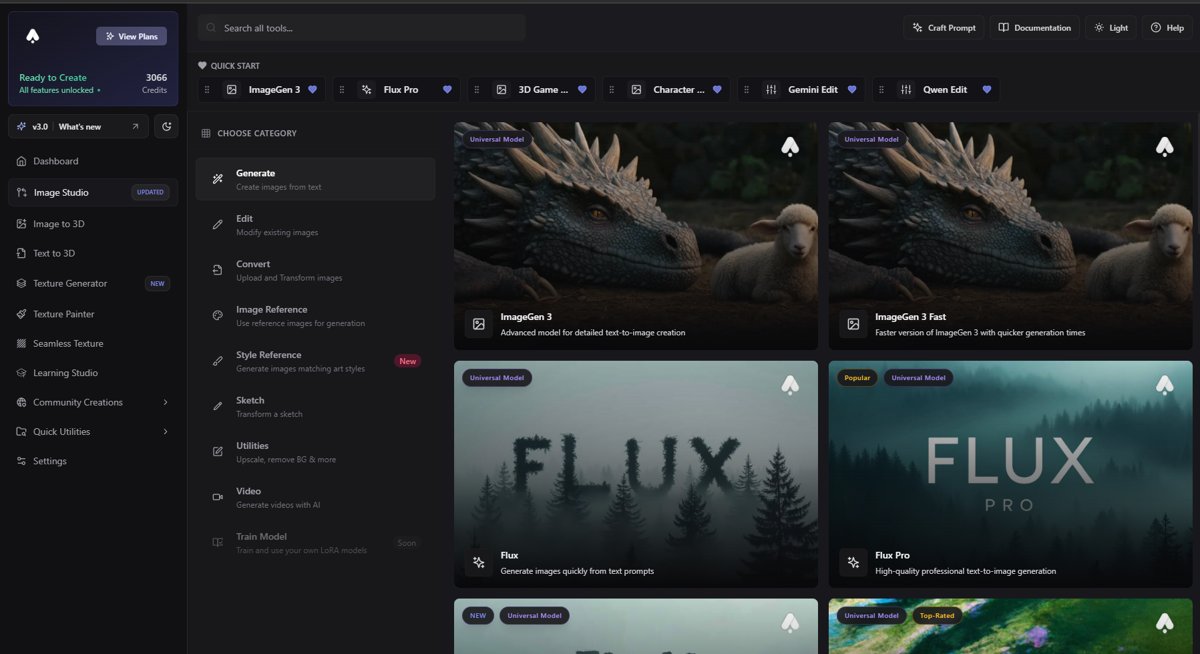
Prompt Engineering Essentials #
Good prompts name what you want. Great prompts also set the scene and mood. Use this checklist:
- Subject - Say exactly who or what you want. For example, “a dual-bladed cyber ninja”.
- Style - Choose an art style or genre, like “watercolor” or “film noir”, or go for a stylized 3D look (e.g., “Disney Style” or “Pixar Style”).
- Technique cues - Add details such as camera lens, lighting, render engine, or background (e.g., “solid white background”).
- Iterative refining - Look at your first results and note what you like or dislike. Then adjust your prompt with words like “without X” or “more of Y” and try again.
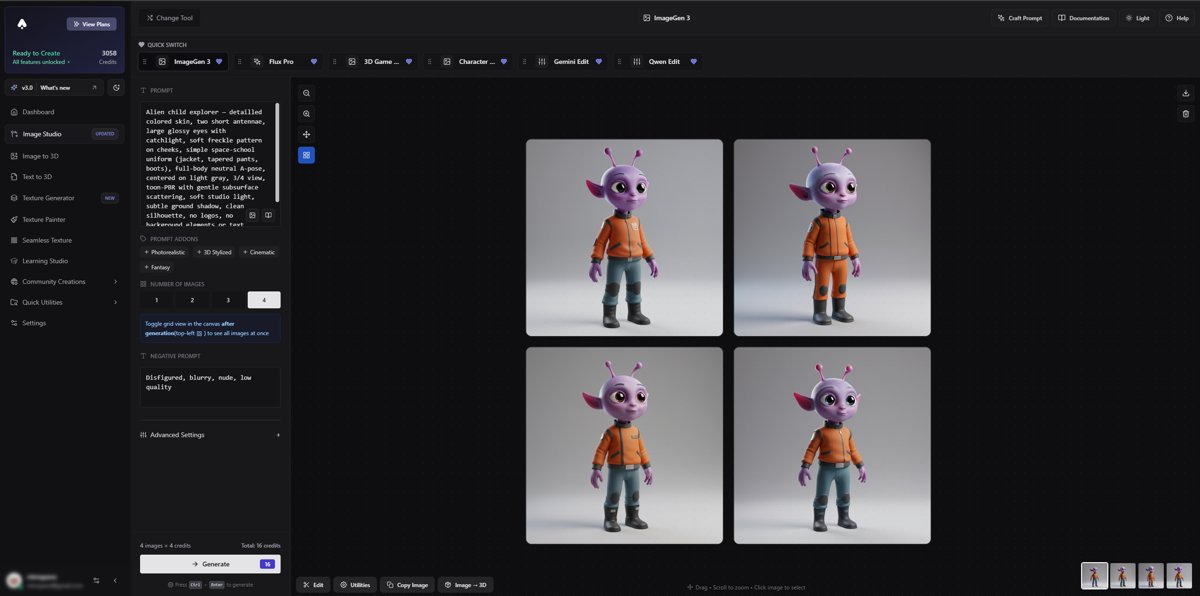
Example Workflow: Crafting a Stylized 3D Game Asset #
Imagine you need a vibrant low-poly sword for your indie game. Start with a prompt like “stylized fantasy sword, low-poly game asset, cel-shaded” in ImageGen3. After generating the first batch, refine your prompt-tweak the style, add decorative details or adjust proportions-to steer the renders closer to your vision. When you spot a render with the right silhouette and color palette, pop it into the Edit tab and launch Gemini Edit. Here you can remove or add elements, alter textures or lighting, even shift the overall style-all through simple AI-driven commands. It’s like Photoshop, but powered entirely by natural language. Once your design is polished, you can send the image to Image-to-3D.
This pipeline lets you generate anything you can imagine-characters, environments, props, vehicles, and beyond.
30 Prompt & Result Samples #
All examples below were produced with the ImageGen3 model. Use them as copy-paste templates or inspiration for your own prompt engineering sessions.

"3D Stylized desert rock arch diorama, warm tones, centered on light gray, isometric 3/4, soft shadow, no text."

"Alien child explorer — teal skin, two short antennae, large glossy eyes with catchlight, soft freckle pattern on cheeks, simple space-school uniform (jacket, tapered pants, boots), full-body neutral A-pose, centered on light gray, 3/4 view, toon-PBR with gentle subsurface scattering, soft studio light, subtle ground shadow, clean silhouette, no logos, no background elements or text. Disney Style, Pixar Character Style"

"Low-poly fox character, pastel palette, faceted surfaces, centered on white seamless background, soft studio light, 3/4 view, ground shadow, no text or props."

"Low-poly oak tree with simple trunk and chunky leaves, centered on white background, orthographic feel, soft shadow, no text."

"Low-poly medieval cottage with simple thatch roof, clean edges, centered on light gray, isometric 3/4 view, soft shadow, no text."

"Voxel knight character, blocky proportions, simple sword, centered on white background, isometric view, crisp pixel edges, soft ground shadow, no text."

"Voxel dragon, blocky wings folded, centered on white, isometric view, clear silhouette, soft shadow, no text."

"Clay isometric teapot, matte clay material, faint fingerprints, centered on light gray, isometric 3/4, studio softbox lighting, soft shadow, no text."

"Clay isometric retro camera, unpainted sculpt look, centered on white, isometric 3/4, soft rim light, ground shadow, no text."

"Clay isometric robot, simple limbs, rounded forms, centered on light gray, isometric 3/4, soft shadow, no text."

"Clay sculpt lion head relief, crisp planes, centered on dark gray, front view, soft top light, gentle shadow, no text."

"Clay sculpt alien bust, elongated head, smooth features, centered on light gray, 3/4 view, studio lighting, no text."

"Stylized 3d model sushi character (nigiri with face), glossy toon materials, centered on white, 3/4 view, soft shadow, no text."

"Stylized 3d model of a treasure chest, chunky proportions, subtle wear, centered on light gray, 3/4 view, soft shadow, no text."

"3D Game asset: 3D Stylized Model of a PBR wooden shield with iron rim, clean emblem, centered on white, front angled 3/4, soft studio light, no text."

"3D Game asset: 3D Model of a PBR glass potion bottle with colored liquid and cork, centered on light gray, 3/4 view, soft caustic hint, shadow, no text"

"Anime character: mecha pilot in simple suit, clean cel shading, centered on white, 3/4 pose, minimal line art, no background elements or text."

"Anime robot mascot, round friendly shapes, flat cel shading, centered on light gray, 3/4 view, simple shadow, no text."

"3D Concept weapon: 3d stylized fantasy longsword, elegant guard, centered on white, slight angle, subtle reflections, soft shadow, no text."

"3D Isometric diorama: tiny floating island with one tree, grass plane, small rock, centered on white, isometric view, soft shadow, no text."

"3d model of a Low-poly snowy mountain diorama with single pine, centered on white, isometric view, soft shadow, no text."

"Photoreal product: minimalist chair (wood + leather), centered on white seamless, 3/4 view, soft studio light, clean shadow, no text."

"Photoreal product: running sneaker, neutral colorway, centered on light gray, 3/4 view, soft key + fill, clean shadow, no text."

"3D model of a Japanese torii gate on stone base, centered on white, 3/4 view, soft top light, gentle shadow, no text."

"Pixel-art style isometric vending machine, clean palette, centered on white, isometric view, minimal dithering, no text."

"Pixel-art style isometric tank, chunky pixels, centered on light gray, isometric 3/4, clean silhouette, no text."

"Stylized fantasy longsword, chunky proportions, simple steel blade + leather wrap grip, minimal gold guard, centered on light gray seamless, 3/4 view, PBR-lite toon shading, soft studio light, subtle ground shadow, no text or props."

"3D Stylized double-headed battle axe, thick wooden handle with iron bands, clean bevels, minimal nicks, centered on white, 3/4 angle, soft shadow, simple materials, no background elements or text."

"3D Model of a Stylized sci-fi blaster pistol, blocky forms, minimal panel lines, one accent color, centered on neutral gray, 3/4 view, clean reflections, soft shadow, no decals or text. Pixar Style, Disney Style"

"3D Stylized crossbow, centered on white, 3/4 view, soft studio lighting, subtle shadow, no text. Pixar Style, Disney Style"

"Studio tabletop scene with a single ceramic coffee mug, matte white, centered on off-white seamless, 50 mm lens, softbox lighting, subtle ground shadow, no props, no text."

"Medieval knight: plate + chainmail, tabard, helmet off under arm, full-body, neutral A-pose, centered on light gray, 3/4 view, soft studio light, no background elements."

"Scandinavian sauna cube: charred timber cladding, single door, in a nature scene"

"Samurai warrior: lamellar armor, kabuto helmet, katana sheathed, full-body, in a warrior pose in a fighting scene"

"Desert nomad warrior: layered fabric armor, curved sword sheathed, headscarf, full-body, neutral A-pose, centered on white, 3/4 view."

"Modern cylinder vase with subtle vertical flutes, single continuous surface, sturdy base, centered on white seamless, 3/4 view, matte ceramic look, no pattern."

"Square-to-round morph vase, smooth lofted transition, solid base, centered on light gray, orthographic feel, soft shadow."

"Cute stylized airplane — chubby fuselage and rounded wings, pastel blue with white accents, tiny windows, clean geometry (no decals), centered on white seamless, isometric 3/4 view, toon-PBR materials, soft studio lighting, subtle ground shadow, clean silhouette, no background elements or text."

"Alien child in casual outfit — lavender skin, small rounded ear-fins, wide forehead, warm expression, hoodie with stitched seams, cargo shorts, simple sneakers, full-body neutral A-pose, centered on white, 3/4 view, feature-animation look, smooth painted materials, controlled speculars, soft ground shadow, clean silhouette, no props, no text. Disney and Pixar Character Style"
Next Steps: Edit, Stylize, and Move to 3D #
Once your image captures the right direction, head to the Edit tab. Here you can inpaint, upscale, or swap color palettes with simple natural language commands like "Remove X from the image" or "Change the style to be more stylized." This lets you polish visually without restarting your prompt. For more tips on using the Edit tab, see our guide in the Edit Category. Visit the Edit Guide